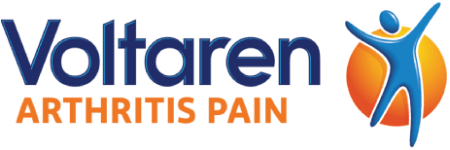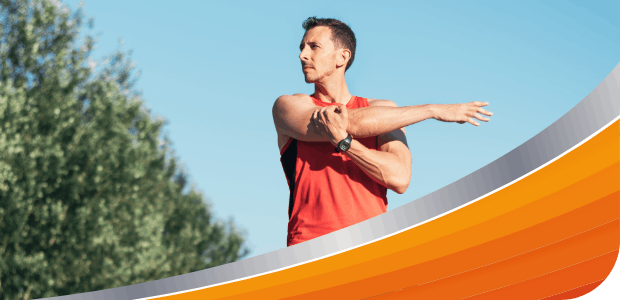How to Manage and Live With Arthritis Pain
You know what it feels like, but it’s invisible to others. You may have even stopped doing certain activities to avoid experiencing pain. Let’s put an end to that – seize the day and get back to the joy of movement.
Managing Arthritis Pain
Depending on the type of pain you suffer from, you can take specific steps to help decrease the negative impact it may have on your well-being. Living with arthritis can cause you to avoid certain physical activities like running or dancing, which may lead you to socialize less. Take on your day and find joy in movement again with Voltaren Arthritis Pain Gel, which penetrates deep to target arthritis pain at the source.

How to Improve Mobility and Flexibility in Your Joints
Learn how you can improve joint health and mobility with simple techniques to get the most out of stretches. Discover exercises for joint pain.

Common Joint Conditions
Joint conditions can affect us at any time in our lives. Wherever two or more bones join, that’s where a joint forms: your shoulders, elbows, hips, knees, and knuckles are all joints; there are also joints in your spine.

How to Relieve Arthritis Pain
You can take control of symptoms in a few ways: by exercising daily, eating healthy, and using hot or cold packs. Taking these lifestyle tips into consideration can help make life a little easier.

Natural Remedies for Arthritis Pain Relief
Alongside leading an active lifestyle, you may find some arthritis pain relief with natural treatments. Here are some natural remedies that are worth a try!

Stress and Arthritis
Wouldn’t it be nice if life wasn’t stressful? Learn about the direct correlation between stress and arthritis.

The Effects of Aging on the Body
Just because your body is aging, it doesn’t mean you can’t feel young! Learn the effects of aging on the body and what exactly you can do about it.

Exercises for Arthritis & Joint Pain Relief
Getting some exercise is one of the best natural ways to prevent and treat arthritis—especially if it’s low impact. See what exercises you could easily bring into your daily routine.

How to Manage Your Arthritis
Even the smallest amount of pain or stiffness can worsen if left untreated. There’s no magic solution to managing arthritis, but with the right treatments, it’s possible to make it feel better.
/voltarengel-us-how-to-relieve-wrist-pain-new-thumb.jpg?auto=format)
How to Relieve Wrist Pain
Learn how to relieve arthritis wrist pain with tips and tricks. Discover stretching, exercise and other solutions for wrist pain relief.
READ MORE

How to Relieve Joint Pain
Get joint pain relief to soothe your aches and pains. Find out how to relieve joint pain caused by arthritis.
READ MORE
/is%20arthritis%20hereditary-new.jpg?auto=format)
Is Arthritis Hereditary
Learn if arthritis and osteoarthritis are hereditary in this article from Voltaren. Explore how to relieve arthritis pain through a variety of methods.
READ MORE
/morning%20routine%20-%20image.jpg?auto=format)
Tips on Developing a Routine for Morning Arthritis Relief
Build a morning routine for arthritis relief. Discover what’s causing your stiff joints in the morning and how to reduce symptoms.
READ MORE

How to Manage Pain While Traveling
Leave pain off your packing list with strategies and solutions for arthritis pain management while traveling.
READ MORE
/Table-with-a-variety-of-fruits-vegetables-fish-and-nuts.jpg?auto=format)
Foods to Help Lessen Arthritis Symptoms
Find out how an arthritis-focused diet can help reduce inflammation and joint pain. Discover the relationship between nightshade vegetables and arthritis.
READ MORE
/voltaren-lower-back-exercises-1200.jpg?auto=format)
Exercises for Lower Back Arthritis
Find low-intensity lower back exercises to soothe your arthritis symptoms. Incorporate stretches and yoga poses into your routine with this guide from Voltaren.
READ MORE
/yoga-for-arthritis-teaser.jpg?auto=format)
Yoga for Arthritis: Poses for Physical Comfort
Learn how yoga can help relieve your osteoarthritis pain with this article from Voltaren. Explore five yoga poses that can help your knees, ankles, feet and more.
READ MORE

Let’s Get You Moving
Join us to find out how Voltaren + music can give you arthritis pain relief, and receive unique arthritis tips designed to get you moving again.
Give Voltaren a Try Today*
Save Money on Your Next Purchase.
*Available while supplies last.